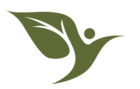So Hear Me Out is reader-supported. When you buy through links on our site, we may earn an affiliate commission. More info here.
Cable management for stand up desks (sit to stand desks) can rapidly become a priority – almost as soon as it’s lifted for the first time. The glee at having a full standing desk fades in the horror of spiderwebbed, tangled cables that lift directly into sight. But cable management and accessorizing a stand up desk for a clean look doesn’t have to be expensive or confusing at all.
King Bacon’s sit to stand desk is located in an open area of our house where we often have guests (well…not during the pandemic), so cable management was important to both of us to keep that part of the house tidy. He did an amazing job.Details and information on how to use these below; if you’re impatient skip to the TL;DR.
Cable Management: What you’ll need
There are a few things you’ll need for cable management – and, granted, this is all optional, but it can be accomplished in the space of only a few hours.
J-Channels with Extra Strength Double Sided Tape

J Channels with extra strength double sided tape are key for cable management for stand up desks. These are run either under the desk or along the edge – the cables feed into them from the monitors, keyboard, and mouse, and are kept bundled out of view. They can then also get positioned down the leg or side of the desk where they need to connect to a PC or a power outlet.
To make sure the cords have enough slack to accommodate the desk’s vertical movement, install the J Channels when the desk is at the highest standing point where it will be used. Bundle the rest in loops within the J Channels. By putting them in when it’s at its highest, the cords will naturally have enough slack when the desk is lowered.
King Bacon mounted the channels underneath his desk for an ultra clean look and to show off the wood edging on the desktops that he built himself. The pack he used from Amazon was large capacity to handle a lot of cords: specifically, cables for two monitors, their associated power cables, and the keyboard and mouse cables that were extra thick due to King Bacon’s preference for RGB accents.
It came with 6 separate channels and 196 inches of double sided tape, so even though King Bacon has an extra large desk, there were extra channels left over after his build. He was also able to use the extra double sided tape for mounting his energy saving surge controller power strip underneath the desk.

Desk Cord Cable Grommets
Everyone’s seen desk cord cable grommets on pre-built desks or in offices. Not everyone uses them, and they certainly aren’t absolutely necessary for complete cable management for stand up desks. If you make the decision to mount your J Channels on the back edge of the desk versus underneath the desk, you can route the cables from the equipment across the back edge of the desk straight into the J Channels and forgo this option.

King Bacon wanted an ultra clean look to accompany the under-mounted J Channels and drilled circular holes down through his desk top with a hole saw kit he had to accommodate the cable grommets. That way the cables were tightly contained and appear on the desk for as little space as possible.
Energy Saving Surge Controller Power Strip
King Bacon used an energy saving surge controller power strip to route all of his power feeds through J Channels from his PC and peripherals. The power strip only turns on everything plugged into it when the device in the control plug is turned on, which is his actual PC. This saves a lot of money on “vampire” electricity drain, especially with his RGB gaming setup. It has made a noticeable difference on our electric bill.

He mounted the power strip beneath the desk using extra double sided tape from the J Channels kit. It’s very secure. (Note: some states have energy assessment programs that will evaluate your power use and provide these for free. Make sure you look into your state’s energy department programs to see if that is available to you!)
Mounting it underneath the desk has the added benefit of avoiding additionally routed J Channels down the sides or the center of the desk.
Cable Extensions
When you’re doing cable management for stand up desks there are occasionally cables that used to work perfectly that just aren’t long enough to either neatly tuck up into the J Channels or reach the mounted power strip, lifted PC, etcetera. Fortunately, here come the easy saviors – cable extensions.
There are cable extensions for just about everything you can think of. Two specific ones came in handy for both King Bacon and myself. To make sure he had enough length for the power cord to reach from his PC to the mounted power strip, he used a computer power cable extension. An ethernet cable extension was also needed. (Obviously this one won’t matter so much if you’re a wifi user.) Once attached, these cords were also tucked up in the J Channels and quickly hidden from sight. King Bacon sometimes used zip ties for the areas not covered by the J Channels.

Cable Management for Stand Up Desks, the TL;DR:
- Use J Channels to route the cables underneath (or across the back of) and down the side/legs of the desk.
- Utilize cable grommets to keep the cables off of the desk top as much as possible.
- Mount the power strip underneath the desk to minimize the cables coming down from the desk top.
- Use cable extensions (like PC power cable or ethernet extensions) for enough length to cable manage.

Stand Up Desk Recommended Accessories
There are a few more things that make using a stand up desk WAY more comfortable.
Anti Fatigue Mat
Just do yourself a favor and get a good anti fatigue mat. I’ve tried several mats at this point, both at work and at home. My absolute favorite is the Comfort Floor Mat by Sky Mat. It’s not too squishy, not too firm – but just right. It’s wide enough and comfortable enough for you to vary your stance and cushion your joints. I like Sky Mats so much that I don’t just have one at work and my home desk. I also have two in my kitchen and one in my bathroom. King Bacon liked them so much that he also uses a Sky Mat at his desk. When not in use, just scootch it back or lean it against the wall.
Honorable shout out to the Topo Mini by Ergodriven. Topo Mini has contoured surfaces that you can stretch your feet and roll out your calves with. This mat was a little too firm for me, but that’s a personal preference. I ended up giving this one to my mother and she loves it.
PC Remote Starter
King Bacon opted to keep his PC on the floor to free up more space on his desk top. He decided he hated leaning under the desk to turn it on. Turns out they make remote starters for your PC! He shows this off to everyone and loves it. Is it needed? No. Is it fun and keeps you from having to lean over and reach under your desk? Heck yes.
Organizer Tray
You could go all out with a full desk organizer (think these things). Neither King Bacon nor I felt that size was necessary for us. As mostly digital creatures (other than my use of Traveler’s Notebooks, with which I have a deep and unhealthy obsession, similar to my obsession with custom mechanical keyboards), we don’t have a lot on our desks other than a couple small items. We each use small trays to hold the bits and bobs on the desk top and give a clean look. I can’t find the one that I gave King Bacon, but it was similar to this double black tray set or this tray.
Desk Mat
This is an accessory for any desk, really, but particularly for me. I want to keep my desk top protected and clean, so I use a desk mat. Added side benefit is that it actually makes keyboards quieter, which is a big thing for me. I use a large black one now. I did recently join a group buy for the GMK Pono Pitter Patter Desk Pad. That one will not ship for over a year from now, assuming nothing goes wrong. Amazon and other sites have loads of interesting desk mat options that should arrive way faster.
Hopefully this helps; for a review of the Vivo sit to stand desk that I use, check out this post and video.